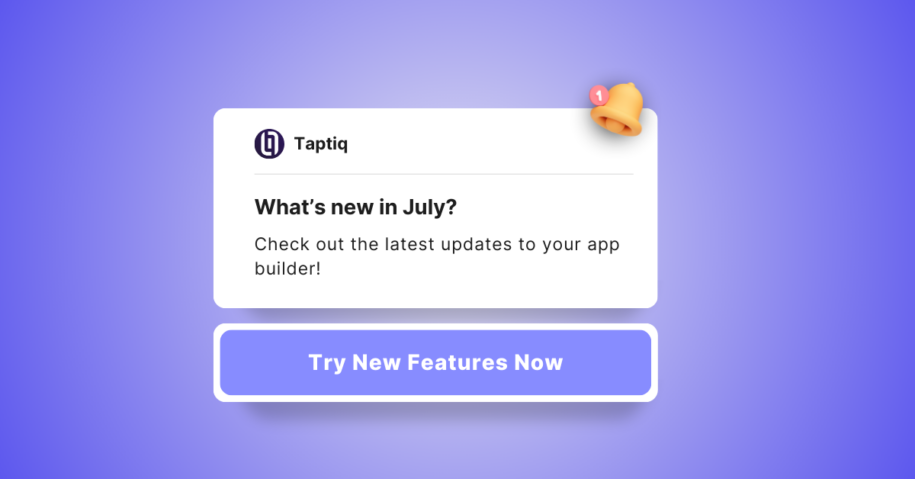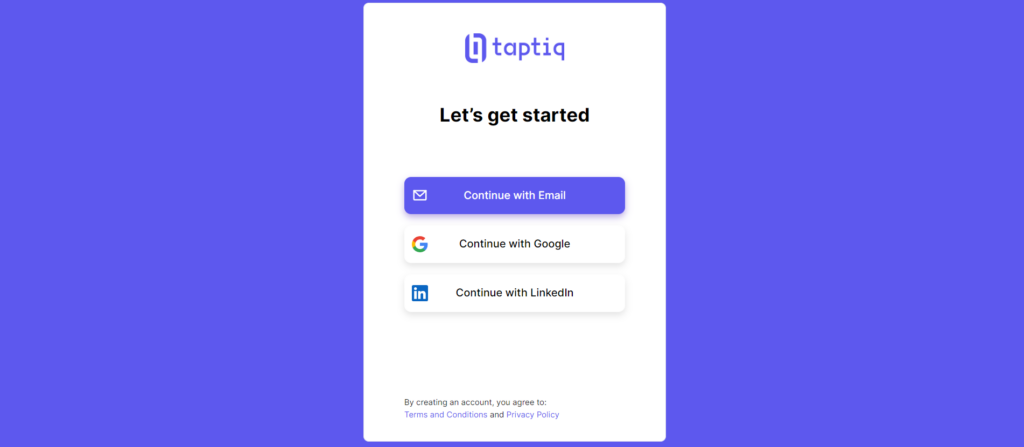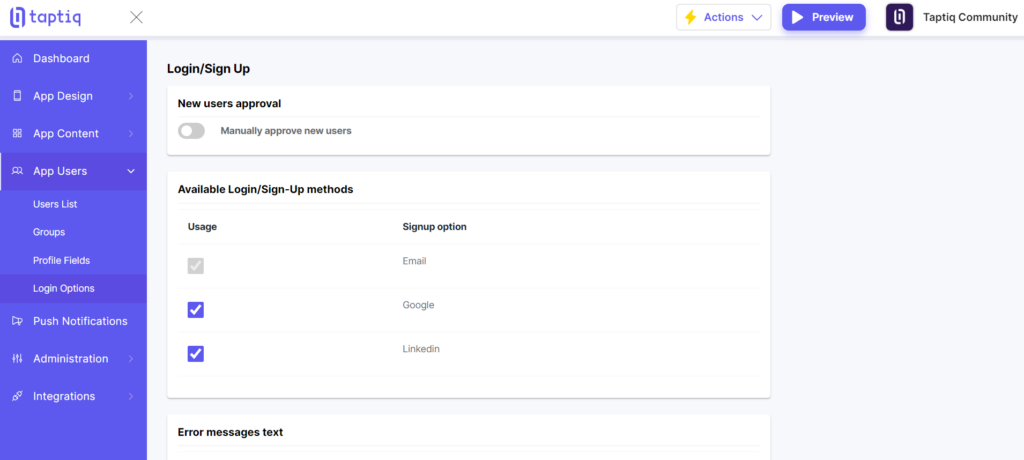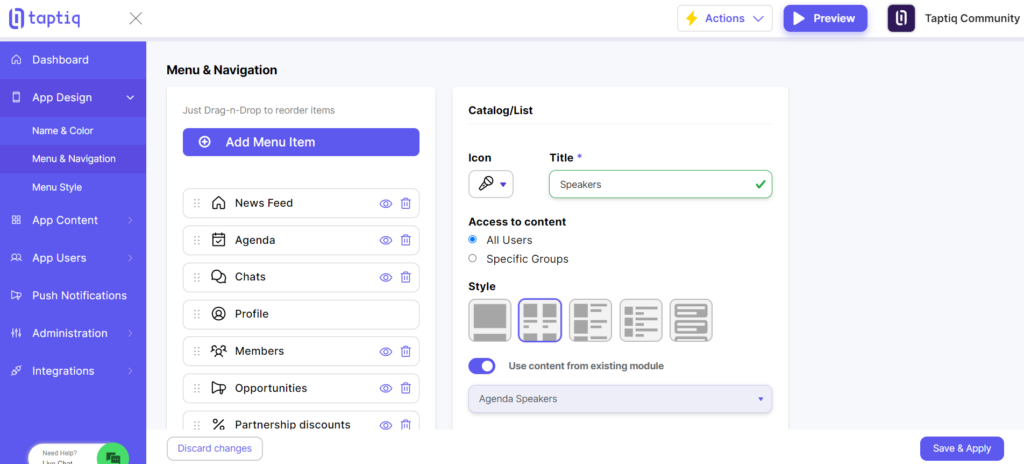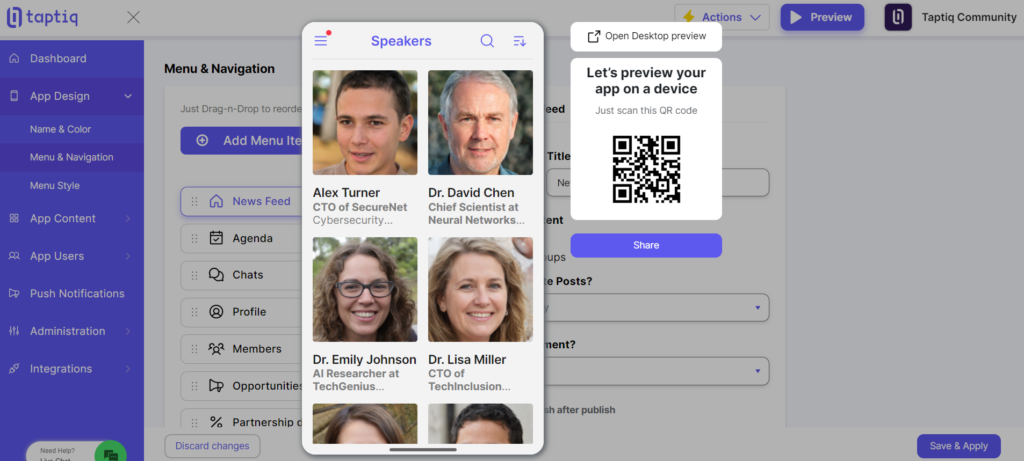We’re excited to share five key improvements to enhance your app’s functionality and user experience. From streamlined login processes to better user engagement tools, these updates are designed to make your app more efficient and user-friendly.
#1 Login with LinkedIn
Taptiq now offers an option to log in with LinkedIn, which makes onboarding much easier. Users don’t need to manually enter their details, and we immediately get essential information for user profile, such as:
- Name;
- Surname;
- Email address;
- Profile picture.
How to set it up:
- Go to App Users -> Login Options.
- Find LinkedIn in the login methods list.
- Check the box to enable the LinkedIn login or uncheck it to disable this option.
- Changes save automatically.
LinkedIn login is excellent for professional apps. It gives users a familiar way to sign in. Try it out to see how it improves your app’s user experience.
#2 Clone Push Notifications
This feature allows you to duplicate push notifications quickly. Its main purpose is to save time when creating similar messages. App owners benefit from a streamlined workflow, and content managers can ensure consistency across communication. It is helpful for regular updates, event reminders, or reusing messages that worked well before. Making it easier to create multiple similar notifications improves how you manage your app and keeps users more involved.
To clone a notification:
- Go to Push Notifications.
- Find the message you want to copy and click the Clone button.
- You’ll see a page where you can change the notification details.
- After that, you can send the notification immediately, save it as a draft, or schedule it for later.
- You can copy both notifications that were sent and drafts.
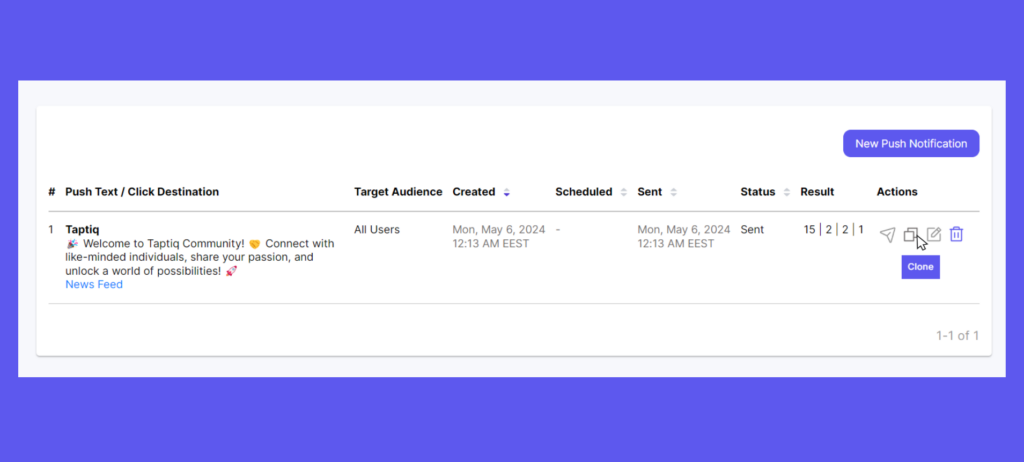
#3 Track If Messages Are Read
We added a read-message icon that:
- Shows when someone has read your message.
- Helps you know if you should expect a reply soon.
- It might make people answer faster.
- Cuts down on extra “Did you see my message?” texts.
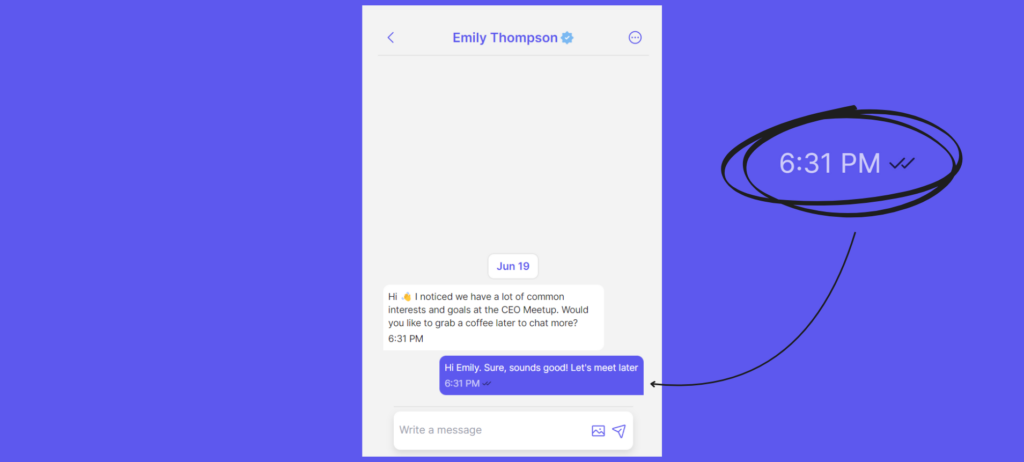
#4 Create a Speaker Catalog using Info from the Agenda
Create a Speaker catalog with just a few clicks:
- Use information about speakers from the Agenda module.
- Keep the Agenda and Speakers catalog automatically in sync.
Here’s how to create a catalog from speakers in the Agenda module:
- Go to App Design, then Menu & Navigation.
- Click Add Menu Item and select Catalog/List.
- Write a title (like Speakers), and choose an icon and style.
- Turn on Use content from the existing module.
- Pick the right Agenda module from the dropdown list.
- Click Save & Apply.
Remember:
- To change speaker info, you need to update it in the Agenda.
- The Speakers catalog will update automatically when you change the Agenda.
#5 See More Top Users on Your Dashboard
We’ve made your dashboard better. Now you see the top 10 most active users instead of just 5. This helps you find more potential ambassadors and spot key participants easily. You’ll get a clearer picture of who’s really driving activity in your app.
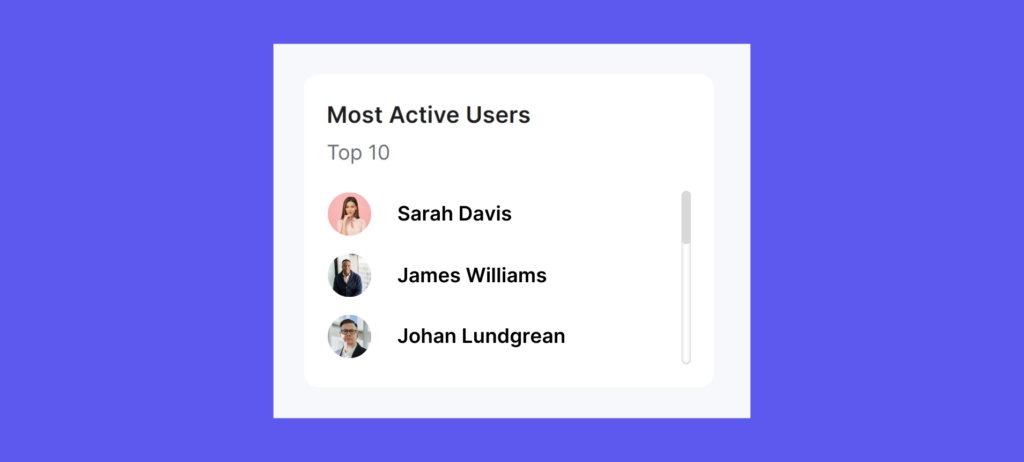
Sign in to the Taptiq App Builder and discover our latest updates. Your perfect app is just a few clicks away – start building it now!