Branding is important because it helps your app stand out. When users have the app with your logo on their home screens, it makes your event feel more professional and memorable. Taptiq makes it easy to brand your event app by allowing you to choose the main color, switch between light and dark themes, and upload your logo.
Watch our short tutorial to see how to easily brand your app, or follow the step-by-step guide below.
The Name & Color Section
In the Taptiq Admin Panel, go to App Design → Name & Color. This section allows you to:
- Set up your app's name.
- Pick the main accent color.
- Upload your app icon (logo).
These settings define how your networking app looks and how users see it on their devices.
App Name
Use this field to set the name of your app. This is the name that appears on users’ devices after they install the app.
Keep the app name short, between 8 and 10 characters, to prevent cutting or display issues on the devices.

Main App Color
Use this field to set the app's accent color. It will be the color of buttons, icons, and other elements. You can choose the color in two ways:
- Use the color picker to select a color manually.
- Enter a HEX code (for example, #5D58EE) to set an exact color.

You can also switch between Light Mode and Dark Mode to see how the color looks in different themes.
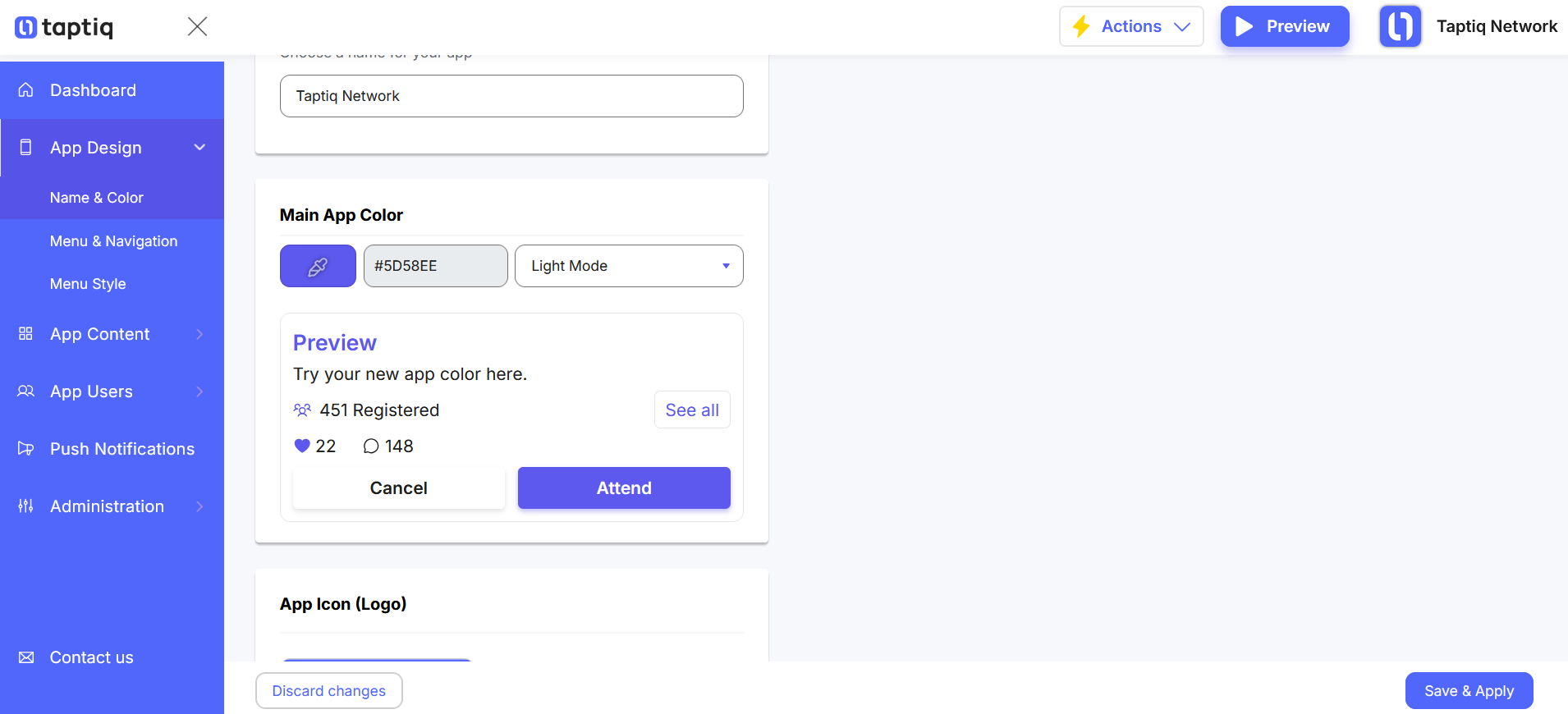
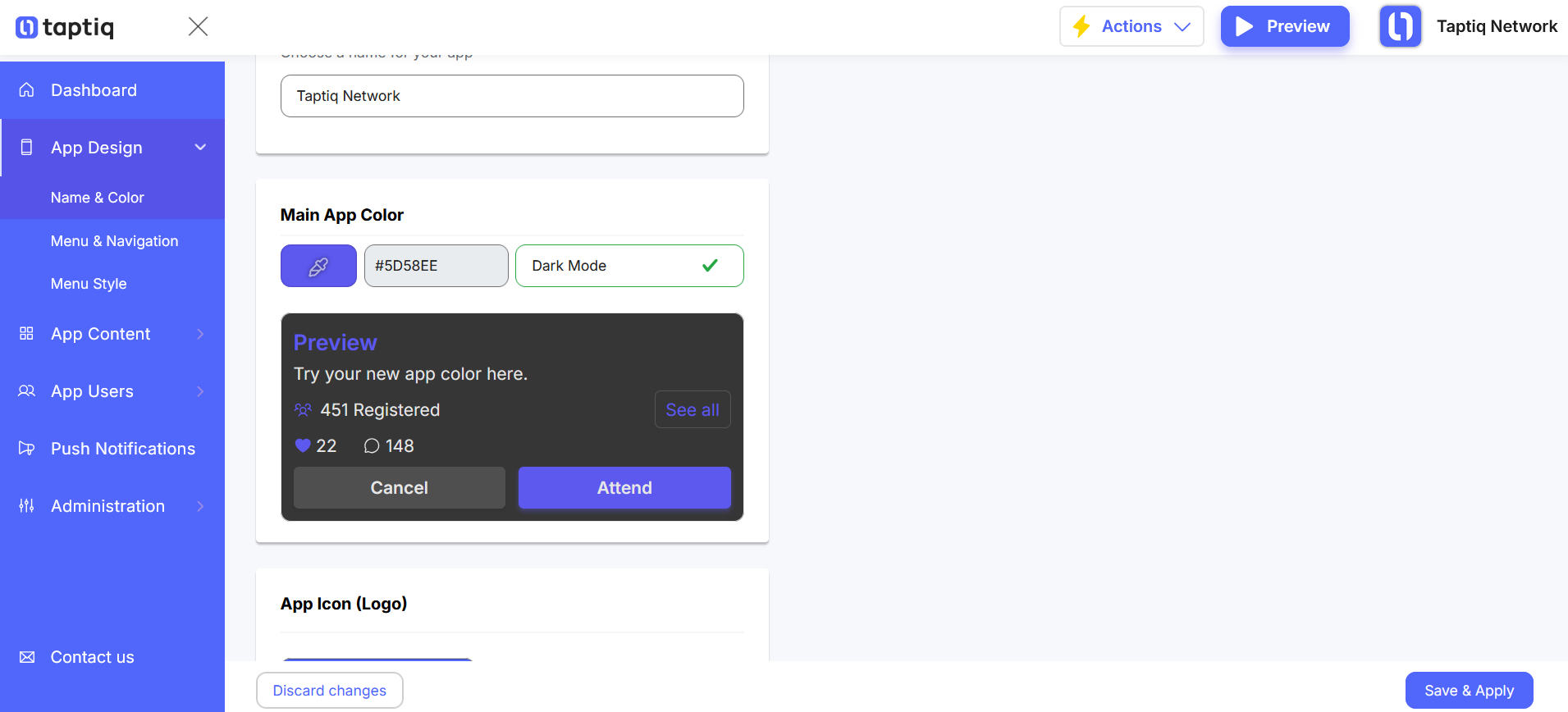
App Icon (Logo)
Here, you can upload your logo. If you don’t have a logo yet, you can use an emoji as a temporary icon.
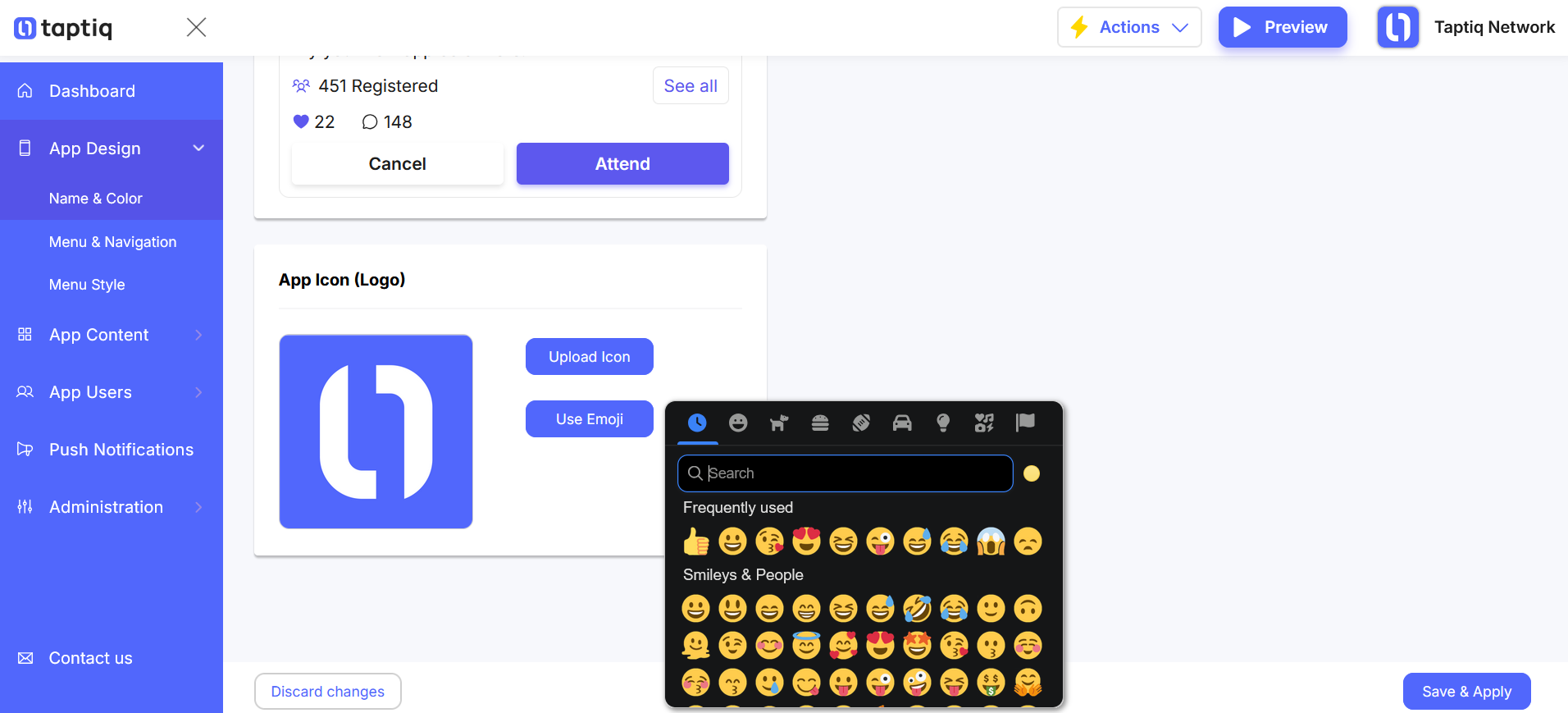
⚠️ Please note: To apply changes to the app name or icon, users need to reinstall the app on their devices.
Ready to make your event stand out?
Set up your app’s name, color, and logo with Taptiq to create a professional and memorable experience for your attendees. Get started now!

.png)
.png)
.png)
.png)